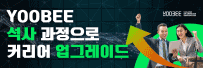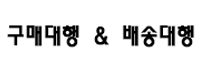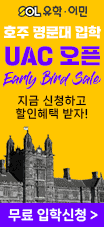[Alarm Guy ^_^ ] 빈 맘님..Paradox 알람에 대한 사용자 메뉴얼.
[Alarm Guy ^_^ ] 빈 맘님..Paradox 알람에 대한 사용자 메뉴얼.
알람경보 장치에 대해- 추가답변에 답변입니다....Paradox Alarm User Manual....사용자 메뉴얼 입니다 참고하세요....PDF로 되어 있는것을 TXT로 변환하였기 때문에 그림이나 상세한 설명이 다소 부족하여 다음 링크를 알려드리오니 참고하세요.. 그리고 아래 [10669]질문에 대한 답변 .... 아울러 참고 부탁드립니다.......^_^....http://www.paradox.com/Documentation/Manuals/UserQuick/1686-EU10.pdf
User’s Guide
We hope this product performs to your complete satisfaction. Should you
have any questions or comments, please visit www.paradox.com and send
us your comments...어쩌구 저쩌구...^_^......1686V
1686H
Table of Contents
Introduction ................................................................... 1
Basic Operation............................................................. 2
Auditory Feedback................................................................. 2
Keypad Indicator Lights ......................................................... 4
Zone Display.......................................................................... 4
Alarm Memory Display .......................................................... 4
Trouble Display...................................................................... 4
Partitioning............................................................................. 9
Programming Access Codes ...................................... 10
System Master Code (Default: 123456) ............................... 10
Master Codes ....................................................................... 10
Duress Code......................................................................... 11
Programming Access Codes ................................................ 11
Arming & Disarming..................................................... 13
Exit Delay ............................................................................. 13
Disarming & Deactivating an Alarm...................................... 13
Regular Arming..................................................................... 14
Stay Arming .......................................................................... 15
Force Arming ........................................................................ 16
Manual Bypass Programming .............................................. 17
One-Touch Arming ............................................................... 19
Keyswitch Arming ................................................................. 20
Auto-Arming.......................................................................... 21
Additional Features...................................................... 22
Programming Chime Zones.................................................. 22
Keypad Muting...................................................................... 22
Panic Alarms ........................................................................ 22
Programming the Clock ........................................................ 23
PGM Button (Programmable Outputs) ................................. 23
Quick Function Keys............................................................. 24
Keypad Backlight.................................................................. 24
Fire Alarms.................................................................... 26
Testing & Maintenance ................................................ 29
System Checklist.......................................................... 30
Appendix A ................................................................... 35
Spectra LED Keypads 1
1.0 Introduction
Thank you for selecting the Spectra security system from
Paradox Security Systems. The Spectra security system
will give you peace of mind by providing reliable security
protection. The Spectra system can realize your dreams of
home automation such as controlling garage doors, lights,
heating, temperature and much more. Consult your
installer to take full advantage of your Spectra system’s
capabilities.
This advanced technology security system provides you
with reliable security protection and powerful features that
anyone can use without memorizing complex and
confusing codes. The system consists of the Spectra
control panel, one or more Spectra keypads, various input
devices (i.e. motion detectors, door contacts, etc.) and
various output devices (i.e. bells, sirens, lights, etc.).
The elegant and user-friendly Spectra 1686H and 1686V
LED keypads allow you to easily access your security
system's functions and provide you with an easy-tounderstand
display of your security system's alarm and
operational status. All the actions performed in your
security system will be executed and displayed through the
keypad. Therefore, before using your security system, we
highly recommend you read this manual carefully and have
your installer explain basic system operation to you.
2 User’s Guide
2.0 Basic Operation
Both the Spectra 1686H and 1686V LED keypads function
and display information in the same way. The following
sections provide you with an introduction to the buttons
and indicator lights on your keypad.
Many of the features in your system must be
enabled by the installer. If the feature is not
programmed, the keypad will emit a rejection beep
and the action will be cancelled. Refer to System
Checklist on page 30 for details.
2.1 Auditory Feedback
When you enter information on the keypad, it will guide you
with beep tones that communicate acceptance or rejection
of your entries. You should be familiar with these two
keypad beep tones:
Confirmation Beep: When an operation (i.e. arming/
disarming) is successfully entered on the keypad or when
the system switches to a new status/mode, the keypad
produces an intermittent beep tone (“BEEP-BEEP-BEEPBEEP”).
Rejection Beep: When the system reverts to its previous
status or when an operation is incorrectly entered on the
keypad, it will emit a continuous beep tone (“BEEEEEEEEP”).
Spectra LED Keypads 3
Figure 1: Overview of the 1686V LED Keypad
Bypass Programming
Alarm Memory Display
Trouble Display
PGM Button:
Press and hold for 3 seconds
to activate a PGM (i.e. garage
door)
Zone Display:
Buttons [1] to [10] correspond to
zones 1 to 10 respectively. When
the buttons are illuminated, the
zones are open.
To re-enter data, exit the current mode or cancel an action.
To save and exit.
1686V LED Keypad
AC LED (orange):
ON = AC power present
OFF = Power failure
READY LED (green):
ON = Zones are closed
OFF = Zone(s) opened or armed
FLASHING = Exit Delay
ARM LEDs (red):
ON = Partition Regular or Forced armed
OFF = Partition disarmed
FLASHING = Partition Stay or Instant armed
FAST FLASHING = Partition in alarm
Partition 1
Partition 2
4 User’s Guide
2.2 Keypad Indicator Lights
All Spectra LED keypads include coloured lights which
convey the current status of your system. As explained in
Figure 1 on page 3, the state of each light represents a
specific condition in your system.
2.3 Zone Display
The numerical buttons on the 1686V/H keypads are
designed to communicate the status of the zones in your
system. Each button corresponds to a zone in your system.
If a button’s light is OFF (extinguished), the corresponding
zone is closed. If a button’s light is ON (illuminated), the
corresponding zone is open (i.e. open door, movement
detected, etc.).
2.4 Alarm Memory Display
If an alarm has occurred on a zone, the [MEM] button will
illuminate. All zones where alarms occurred will be stored
in memory. After disarming the system, press the [MEM]
button to illuminate the buttons corresponding to the zones
that were in alarm (see Zone Display on page 4). To exit
the Alarm Memory Display, press the [CLEAR] button. The
system will erase the contents of the Alarm Memory every
time the system is armed.
2.5 Trouble Display
Your alarm system continuously monitors fourteen possible
trouble conditions. Most of these trouble conditions can be
reported directly to your monitoring station. When a trouble
condition occurs, [TBL] will illuminate.
Spectra LED Keypads 5
The keypad can be programmed to emit a beep
every 5 seconds whenever a new trouble condition
has occurred. Press the [TBL] button to stop the
“Trouble Beep”.
We strongly suggest that you inform your
monitoring station of the trouble and allow
them to service your system.
How do I access the Trouble Display?
1. Press the [TBL] button.
The [TBL] button will flash and any numbers corresponding to
an existing trouble condition will illuminate.
2. Read the corresponding explanation of the trouble from
the Trouble List on page 6. If no repair instructions are
given, contact your monitoring station for repairs.
3. Press the [CLEAR] button to exit.
6 User’s Guide
Trouble List
[1] No or Low Battery Trouble
When the [1] button illuminates, the backup battery is
disconnected or the battery voltage is getting low.
[2] Wireless Transmitter Battery Low
When the [2] button illuminates, the battery voltage in one
or more wireless transmitters is getting low. Also, the
device’s yellow light will flash.
[3] Power Failure
When the [3] button illuminates, the system has detected a
loss of AC power. This trouble usually occurs during a
power failure. If a power failure is not occurring in your
establishment and this trouble appears, contact your
monitoring station for service.
[4] Bell/PGM2 Disconnected Trouble
When the [4] button illuminates, the bell, siren, or any
device connected to the PGM2 is no longer connected to
your alarm system.
[5] Bell Current Failure
During an alarm, the bell output, which uses a fuseless
circuit, will automatically shut down if the current exceeds
its limits. If this occurs, the [5] button will illuminate. When
the system is disarmed, the current is cut from the bell
output and the trouble warning may extinguish, but the
trouble may re-occur during the next alarm if the situation is
not corrected.
Spectra LED Keypads 7
[6] Auxiliary Current Failure
The auxiliary output, which supplies power to your alarm
system’s accessories, uses a fuseless circuit to protect the
power supply against current overload and automatically
shuts down if the current exceeds 1.1A. If this occurs, the
[6] button will illuminate.
[7] Communication Failure
If your alarm system is monitored and it could not
communicate with the monitoring station, the [7] button will
illuminate.
[8] Timer Loss
When the [8] button illuminates, your alarm system’s clock
must be re-programmed. This is the only trouble that we
recommend that you correct.
[9] Tamper/Zone Wiring Failure
When the [9] button illuminates, a wiring problem is
occurring on one or more zones.
To re-program the clock press the [8] button after step 2
from How do I access the Trouble Display? on page 5 and
enter the current time using the 24-hour clock (i.e. 8:30
p.m. = 20:30). Also, refer to Programming the Clock on
page 23 and Appendix A on page 35.
To view which zones are experiencing trouble, press
the [9] button after step 2 of How do I access the Trouble
Display? on page 5. Also, see Zone Display on page 4.
8 User’s Guide
[10] Telephone Line Monitoring Failure
With button [10] illuminated, the presence of a telephone
line has not been detected for more than 30 seconds.
[STAY] Fire Zone Trouble
When the [STAY] button illuminates, a wiring problem on
the fire zone is occurring.
[BYP] Module Loss
When a module is no longer communicating with your
system, the [BYP] button illuminates.
[MEM] Wireless Transmitter Supervision Loss
When a wireless transmitter is no longer communicating
with its receiver or its batteries are disconnected, [MEM]
illuminates.
.
2.5.1 Keypad Fault [FORCE]
If your keypad is no longer communicating with your alarm
system, the keypad will emit four consecutive beeps at 3-
second intervals. Press any button on the keypad to
terminate the “beeping” sequence. The [TBL] button will
flash and the [FORCE] button will illuminate. When
communication has been restored, the keypad will resume
its functions.
To view on which zones the Wireless Transmitters are
experiencing trouble, press the [MEM] button after step 2
of How do I access the Trouble Display? on page 5. Also
see Zone Display on page 4.
Spectra LED Keypads 9
2.6 Partitioning
Your Spectra system is equipped with a partitioning feature
which can divide your alarm system into two distinct areas
identified as Partition 1 and Partition 2. Partitioning can be
used in installations where shared security systems are
more practical, such as a home office or warehouse
building. When partitioned, each zone, each user code and
many of your system's features can be assigned to either
Partition 1, Partition 2, or both partitions.
If the system is not partitioned, all zones, user
codes, and features will be recognized as
belonging to Partition 1.
10 User’s Guide
3.0 Programming Access Codes
Access codes are personal identification numbers that
allow you to enter certain programming modes, arm or
disarm your system as well as activate or deactivate PGMs
(see PGM Button (Programmable Outputs) on page 23).
The Spectra security system supports the following:
• 1 System Master Code
• 2 Master Codes
• 45 User Access Codes (including 1 Duress code)
For information on how each access code can arm or
disarm the system refer to the System Checklist on
page 30.
3.1 System Master Code (Default: 123456)
The System Master Code can arm or disarm any partition
using any of the methods described in this section and can
create, modify or delete any user access code (see
Programming Access Codes on page 11).
Do not delete the System Master Code in
section [001]. If you do, the System Master Code
will be lost, you will not be able to re-program it
and your system will have to be serviced by a
technician.
3.2 Master Codes
Master Code 1 is permanently assigned to Partition 1 and
can be used to create, modify or delete user access codes
(see page 11) that are assigned to Partition 1.
Spectra LED Keypads 11
Master Code 2 is permanently assigned to Partition 2
(except when partitioning is disabled, Master Code 2 will be
assigned to Partition 1) and can be used to create, modify
or delete user access codes (see page 11) that are
assigned to the same partition.
Master Codes cannot modify or delete user access
codes assigned to both partitions. Only the System
Master Code can modify or delete user access
codes assigned to both partitions.
3.3 Duress Code
If you are forced to arm or disarm your system, entering the
Access Code assigned to User 048 will arm or disarm the
system and immediately transmit a silent alert (Duress
Code) to the monitoring station.
The Duress Code feature must be enabled by your
installer.
3.4 Programming Access Codes
Your system can use either 4- or 6-digit access codes (see
page 31), where each digit can be any value from 0 to 9.
Six-digit codes are considered more difficult to “crack” and
therefore, more secure. Avoid programming simple or
obvious access codes, such as your telephone number,
address or codes such as 1234.
12 User’s Guide
Table 1: User Code Sections
How do I program access codes?
1. Press [ENTER].
2. Enter your [MASTER CODE].
[ENTER] button flashes.
3. Enter 3-digit [SECTION] (see Table 1 on page 12).
The [NUMBER] corresponding to the first digit of the existing
code (if programmed) and the [ENTER] button will illuminate
(see Appendix A on page 35).
4. Enter a new 4 or 6-digit [ACCESS CODE].
[ENTER] button flashes. Return to step 3 to enter next code or
press [CLEAR] to exit.
How do I delete access codes?
1. Repeat steps 1 to 3 (see above).
2. Press the [FORCE] button once for each digit in the access
code (4 or 6 times) until the keypad emits a confirmation
beep then press the [CLEAR] button to exit.
Do not delete the System Master Code. Refer to the warning
in section 3.1 on page 10 for more information.
Section User Codes
[001] User Code 001 = System Master Code
[002] User Code 002 = Master Code 1
[003] User Code 003 = Master Code 2
[004] to [047] User Code 004 to User Code 047
[048] User Code 048 or Duress Code
Spectra LED Keypads 13
4.0 Arming & Disarming
Take full advantage of your Spectra system by familiarizing
yourself with all the arming methods.
If your system is not partitioned (see page 9), the
system considers everything as belonging to
Partition 1
4.1 Exit Delay
After entering a valid arming sequence, an Exit Delay
Timer will provide you with enough time to exit the
protected area before the system arms. The READY light will
flash during the Exit Delay and the keypad may beep.
During the final 10 seconds, the beeping and the light will
accelerate.
4.2 Disarming & Deactivating an Alarm
To disarm an armed system or a system in alarm, enter
your access code. An entry point (i.e. front door) will be
programmed with one of two Entry Delay Timers. When an
entry point is opened, your alarm system will not generate
an alarm until this timer elapses. Any user can disarm a
partition that they have been assigned to, except users
assigned with the Arm Only Option. To disarm alarms
generated by a Delayed Fire Zone, please refer to page 26.
.
How do I deactivate an alarm?
Enter your [ACCESS CODE].
14 User’s Guide
4.3 Regular Arming
This method, commonly used for day-to-day arming, will
arm all the zones in the selected partition.
When you have correctly armed the system, the ARM light
corresponding to the armed partition will turn on and the
Exit Delay (see page 13) will initiate. Please note that
Regular arming can also be activated using Auto-Arming
(see page 21), a keyswitch (see page 20), or One-Touch
arming (see page 19).
How do I disarm the system?
For a Stay or Instant armed system, go to step 2.
1. Enter through a designated entry point (i.e. front door).
The keypad will beep during the Entry Delay.
2. Enter your [ACCESS CODE].
After the confirmation beep, the ARM light will turn OFF.
If you have access to both partitions (see page 9):
3. Buttons [1] and [2] will flash. Press the button
corresponding to the desired partition. For both partitions,
press the other button after the confirmation beep.
How do I Regular arm?
1. Close all zones in the desired partition.
2. Enter your [ACCESS CODE].
If you have access to both partitions (see page 9):
3. Buttons [1] and [2] will flash. Press the button
corresponding to the desired partition. For both partitions,
press the other button after the confirmation beep.
Spectra LED Keypads 15
4.4 Stay Arming
This method allows you to remain in the protected area
while partially arming the system. Stay zones are zones
that are bypassed when Stay arming. For example, when
you go to sleep at night, doors and windows can be armed
without arming other zones like motion detectors.
When you correctly Stay arm the system, the ARM light
corresponding to the armed partition will flash and the Exit
Delay will be initiated (see page 13). Stay arming can also
be activated using Auto-Arming (see page 21), a keyswitch
(see page 20), or One-Touch arming (see page 19).
4.4.1 Instant Arming
After Stay arming the system and during its Exit Delay,
press and hold the [STAY] button for 3 seconds. You should
hear a confirmation beep. The system is then Instant
armed. Therefore, any armed zone that is breached will
immediately generate an alarm.
How do I Stay arm?
1. Close all zones in the desired partition (except Stay
zones).
2. Press the [STAY] button.
3. Enter your [ACCESS CODE].
If you have access to both partitions (see page 9):
4. Buttons [1] and [2] will flash. Press the button
corresponding to the desired partition. For both partitions,
press the other button after the confirmation beep.
16 User’s Guide
If you have access to both partitions:
4.5 Force Arming
Force arming allows you to rapidly arm the system without
waiting for all zones in the system to close. During Force
arming, a Force zone is considered “deactivated” until it
closes, after which the system will arm that zone. Force
arming is commonly used when a motion detector is
protecting the area occupied by a keypad. For example,
when arming the system from within a Force zone, the
system will allow you to arm even if the zone is open, and
the system will arm the zone once it closes.
To Instant arm one partition: To Instant arm both partitions:
1. Press the [STAY] button.
2. Enter your [ACCESS CODE].
3. Choose a partition.
4. Press the [CLEAR] button.
5. Press and hold the [STAY]
button for 3 seconds.
1. Press the [STAY] button.
2. Enter your [ACCESS CODE].
3. Press [1].
4. Press [2].
5. Press and hold the [STAY]
button for 3 seconds.
Spectra LED Keypads 17
When you correctly Force arm the system, the ARM light
corresponding to the armed partition will turn on and the
Exit Delay will initiate (see page 13). Force arming can also
be activated by using One-Touch Force arming (see
page 20).
4.6 Manual Bypass Programming
Manual Bypass Programming allows you to program the
alarm system to ignore (deactivate) specified zones the
next time the system is armed. For example, you may wish
to bypass certain zones when workers are renovating part
of your establishment. Please note that a Fire Zone cannot
be bypassed.
How do I Force arm?
1. Close zones in the desired partition (except Force zones).
2. Press the [FORCE] button.
3. Enter your [ACCESS CODE].
If you have access to both partitions (see page 9):
4. Buttons [1] and [2] will flash. Press the button
corresponding to the desired partition. For both partitions,
press the other button after the confirmation beep.
18 User’s Guide
If you have access to both partitions, buttons [1] and
[2] will flash. Press the button corresponding to the
desired partition. The [BYP] button will flash and any
zones that are already bypassed will illuminate.
4.6.1 Bypass Recall Feature
After disarming the system, the bypass entries are erased.
The Bypass Recall Feature reinstates the previous bypass
entries saved in memory. There is no need to manually
reprogram bypass entries every time you arm the system.
How do I program bypass entries?
1. Press the [BYP] button.
2. Enter your [ACCESS CODE] (see note below).
3. Illuminate the button(s) corresponding to the zone(s) you
wish to bypass by pressing the corresponding button.
Press the button again to turn it OFF. Press the [FORCE]
button to erase all the current zone bypass entries.
4. Once you have entered the desired bypass entries, press
the [ENTER] button to accept these entries.
The [BYP] button will turn ON when zones are bypassed.
The next time the system is armed, the zones will be
bypassed.
How do I recall bypass entries?
1. Press the [BYP] button.
2. Enter your [ACCESS CODE] (see note above).
3. Press the [BYP] button.
4. Previously bypassed zones will illuminate.
5. Press the [ENTER] button.
Spectra LED Keypads 19
4.7 One-Touch Arming
One-Touch arming allows you to arm the system without
using an access code.
If both partitions are enabled and you activate a
One-Touch feature, buttons [1] and [2] will flash.
Press the button corresponding to the desired
partition(s).
4.7.1 One-Touch Regular Arming
Press and hold the [ENTER] button for 3 seconds (see note
above) to arm all zones in the partition. You can use this
feature to allow specific individuals like service personnel
(i.e. cleaners) to arm without giving them access to any
other alarm system operations. For details on Regular
Arming, refer to page 14.
4.7.2 One-Touch Stay Arming
Press and hold the [STAY] button for 3 seconds (see note
above) to arm all zones not defined as Stay zones. For
details on Stay arming, refer to page 15.
4.7.3 Fast Exit
When the system is already Stay armed, this feature will
allow you to exit already armed premises and keep the
system armed.
Exit and Stay Arm: Press and hold the [STAY] button for 3
seconds (see note above) to start the Exit Delay (see
page 13). When the Exit Delay elapses, the system will
return to Stay arming.
20 User’s Guide
Exit and Regular Arm: Press and hold the [ENTER] button
for 3 seconds (see note on page 19) to start the Exit Delay
(see page 13). When the Exit Delay elapses, the system will
switch to Regular arming (see page 14).
Exit and Force Arm: Press and hold the [FORCE] button
for 3 seconds (see note on page 19) to start the Exit Delay
(see page 13). When the Exit Delay elapses, the system
will switch to Force arming (see page 16).
4.7.4 One-Touch Force Arming
Press and hold the [FORCE] button for 3 seconds (see note
on page 19) to bypass any open Force zones. For details
on Force arming, refer to page 16.
4.7.5 One-Touch Bypass Programming
Press and hold the [BYP] button for 3 seconds (see note on
page 19) to access Bypass Programming Mode (see
page 17).
4.8 Keyswitch Arming
A keyswitch can be used to arm and disarm the system. A
keyswitch is assigned to and programmed to Stay arm (see
page 15) or Regular arm (see page 14) a specific partition.
A keyswitch can be Maintained or Momentary.
To arm the system using a Maintained keyswitch, set the
keyswitch to the ON position. To disarm the system set the
keyswitch to the OFF position.
To arm the system using a Momentary keyswitch, set the
keyswitch to the ON position then turn it back to the OFF
position. Repeating this sequence will disarm the system.
Spectra LED Keypads 21
4.9 Auto-Arming
The Spectra alarm system can be programmed to
automatically arm upon the following two conditions.
4.9.1 Timed Auto Arming
The alarm system can automatically arm itself at a
specified time everyday. As with Regular arming (see
page 14), the system will not arm if a zone is open. If this
occurs, the system will not arm until the next day. Your
installer can enable this option, but you can program the
time of day the system will automatically arm.
A 60-second Exit Delay (see page 13) will start
before the system arms. At this point, Auto-Arming
can be cancelled by entering your access code.
4.9.2 No Movement Auto Arming
Your panel can be programmed to arm the system and/or
send a report if no zone activity occurs for a preprogrammed
amount of time. This is a particularly useful
feature when supervising an individual with chronic health
problems or a person who lives alone.
How do I program the Auto-Arm Timer?
1. Press the [ENTER] button.
2. Enter your [MASTER CODE].
[ENTER] button flashes.
3. Enter [101] for Partition 1 or [102] for Partition 2 (see
Appendix A on page 35).
4. Enter the desired [TIME] (i.e. 6:15 p.m. = 18:15).
22 User’s Guide
5.0 Additional Features
Each keypad must be Chime Programmed and
Muted separately. Keypad Muting must be reprogrammed
if your system suffers a total power loss.
When you press and hold a button and the keypad
emits a confirmation beep, the chime feature has
been enabled for that zone or Keypad Muting has
been enabled for that keypad. If the keypad emits a
rejection beep, these features have been disabled.
5.1 Programming Chime Zones
This feature allows you to program which zones will be
Chime enabled. A Chime-enabled zone will advise you
every time it is opened by causing your keypad to emit a
rapid intermittent beep tone (BEEP-BEEP-BEEP-BEEP). Press
and hold any button from [1] to [10] for 3 seconds to
activate or deactivate chiming for zones 1 to 10. For
example, press and hold the [1] button to enable chiming
on zone 1.
5.2 Keypad Muting
Press and hold the [CLEAR] button for 5 seconds to enable
or disable keypad muting. When muted, the keypad will
only emit the confirmation beep, rejection beep, and beep
when a button is pressed.
5.3 Panic Alarms
In case of an emergency, the Spectra system provides three
panic alarms that can immediately generate an alarm after
Spectra LED Keypads 23
simultaneously pressing and holding two specific buttons for
two seconds. Based on your needs, these panic alarms can
generate audible alarms (sirens or bells) or silent alarms,
both of which can send a message to your monitoring
station. The three different panic alarms can communicate
specific messages to your monitoring station. For instance,
pressing [1] & [3] can mean “call the police” or anything you
require. Your installer must enable this feature.
1. Press & hold buttons [1] and [3] for the police.
2. Press & hold buttons [4] and [6] for a medical alarm.
3. Press & hold buttons [7] and [9] for a fire alarm.
5.4 Programming the Clock
5.5 PGM Button (Programmable Outputs)
Your Spectra system may include one or more
programmable outputs (PGMs). When a specific event or
condition occurs in the system, the PGM can be used to
reset smoke detectors, activate light switches in your home
or office, open/close garage doors and much more. A PGM
can also be programmed to activate whenever the [PG]
button is pressed and held for 3 seconds.
How do I program the System Clock?
1. Press the [ENTER] button.
2. Enter [MASTER CODE].
[ENTER] button flashes.
3. Enter [100] (see Appendix A on page 35).
4. Enter the desired [TIME].
Example: 6:15 p.m. = 18:15
24 User’s Guide
5.6 Quick Function Keys
Upon the request of your installer or monitoring station you
may have to perform one of the following. Press:
5.6.1 Test Report
[ENTER] + [MASTER CODE] + [MEM]
If your system is monitored by your monitoring station, this
feature will send a test report code to the monitoring
station.
5.6.2 Call PC
[ENTER] + [MASTER CODE] + [BYP]
Will initiate a call to the monitoring station that is using the
upload/download diagnostic software.
5.6.3 Answer PC
[ENTER] + [MASTER CODE] + [FORCE]
Will force your security system to answer a call made by
your monitoring station that is using the upload/download
diagnostic software.
5.6.4 Cancel Communication
[ENTER] + [MASTER CODE] + [STAY]
Cancels all communication with the upload/download
diagnostic software if it has been initiated.
5.7 Keypad Backlight
The illumination level behind the keys can be modified to
suit the user’s needs. There are four backlight levels. The
[MEM] key is used to set the desired level. Each
consecutive push of the [MEM] key will increase the
backlight level until the maximum level is reached. After
Spectra LED Keypads 25
reaching the maximum level, the backlight level will return
to the lowest level and the whole process is repeated. To
change the backlight level:
How do I modify the backlight?
1. Press and hold the [MEM] key for 3 seconds.
2. The [MEM] key will illuminate.
3. Press the [MEM] key to set the desired backlight level.
4. Press [CLEAR] or [ENTER] to exit
26 User’s Guide
6.0 Fire Alarms
In the event of a fire alarm, the bell/siren will emit three
“squawks” at 2-second intervals until silenced or reset by
entering a valid access code. If the zone is a Delayed Fire
Zone, there will be a delay before the system contacts the
monitoring station. This will prevent unnecessary reporting
of false alarms. If there is no fire condition, contact your
monitoring station immediately to avoid an unnecessary
response.
What do I do if a Delayed Fire Zone was set off
accidentally?
1. Press the [CLEAR] button within 30 seconds of the alarm.
2. Try to correct the problem.
3. If the problem persists, the alarm will sound again. Press
[CLEAR] again.
These steps will instruct the system to delay reporting the fire
alarm to the monitoring station (see Figure 2 on page 27 for
details).
Spectra LED Keypads 27
Figure 2: Delayed Fire Zone Flowchart
Minimizing Fire Hazards
The three most common causes of fires:
• Cooking is the leading cause of home fires in the U.S.
It's also the leading cause of fire injuries. Cooking fires
often result from unattended cooking and human error,
28 User’s Guide
rather than mechanical failure of stoves or ovens.
• Careless smoking is the leading cause of fire deaths.
Smoke detectors and smolder-resistant bedding and
upholstered furniture are significant fire deterrents.
• Heating is the second leading cause of residential fires.
However, heating fires are a larger problem in single
family homes than in apartments since the heating
systems in single family homes are often not
professionally maintained.
Fire Safety Tips
• In the event of a fire, escape first, then call for help.
Develop a home fire escape plan and designate a
meeting place outside. Make sure everyone in the family
knows two ways to escape from every room. Practice
feeling your way out with your eyes closed. Never stand
up in a fire, always crawl low under the smoke and try to
keep your mouth covered. Never return to a burning
building for any reason—it may cost you your life.
• Finally, having at least one working smoke alarm
dramatically increases your chances of surviving a fire.
And remember to practice a home escape plan
frequently with your family.
Providing a Fire Warning System
Household fires are especially dangerous at night. Fires
produce smoke and deadly gases that can overcome
occupants while they sleep. To warn against fire, smoke
detectors should be installed outside each separate
sleeping area in the immediate vicinity of the bedrooms
and on each additional story of the family living unit,
including basements.
Spectra LED Keypads 29
7.0 Testing & Maintenance
With the system disarmed and the READY light ON, activate
motion detectors by walking in the protected area. Open
and close protected doors and verify that the
corresponding button illuminates. Your installer can advise
you of the best way to test your particular system.
Do not use open flame or burning materials to test your fire
detection devices. Contact your installer for safe methods
of testing your system.
Under normal use, your system requires virtually no
maintenance other than regular testing. It is recommended
that the standby battery be changed every three years.
Speak to your installer about the necessary tests and at
what frequency they should be performed.
30 User’s Guide
8.0 System Checklist
Zone Description
Is this system partitioned? Yes ...... 여기까지...사용자 메뉴얼을 올렸지만.... 이렇게 긴---- 영어문장(순 우리말로된 한글메뉴얼 읽기도 정말 어렵지만....)을..... 읽기란....????......도무지 저로서도....난감하지요 ^_^...???......그냥 참고 하시란 의미로 사용자 메뉴얼을......^_^.... 위에 언급한... 링크를 참고하시고 모르시면 Alarm Guy ( alarmguynz@msn.com)으로 연락 주시면 24시간 이내 답변 드립니다....^_^..... 그냥 간단하게 설명하면 될것을... 해당 업체에서 많은 협조를 주었습니다... 사용자 불만등....사용법등에 대하여......^_^ 다 이유가 있겠지요....